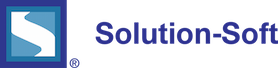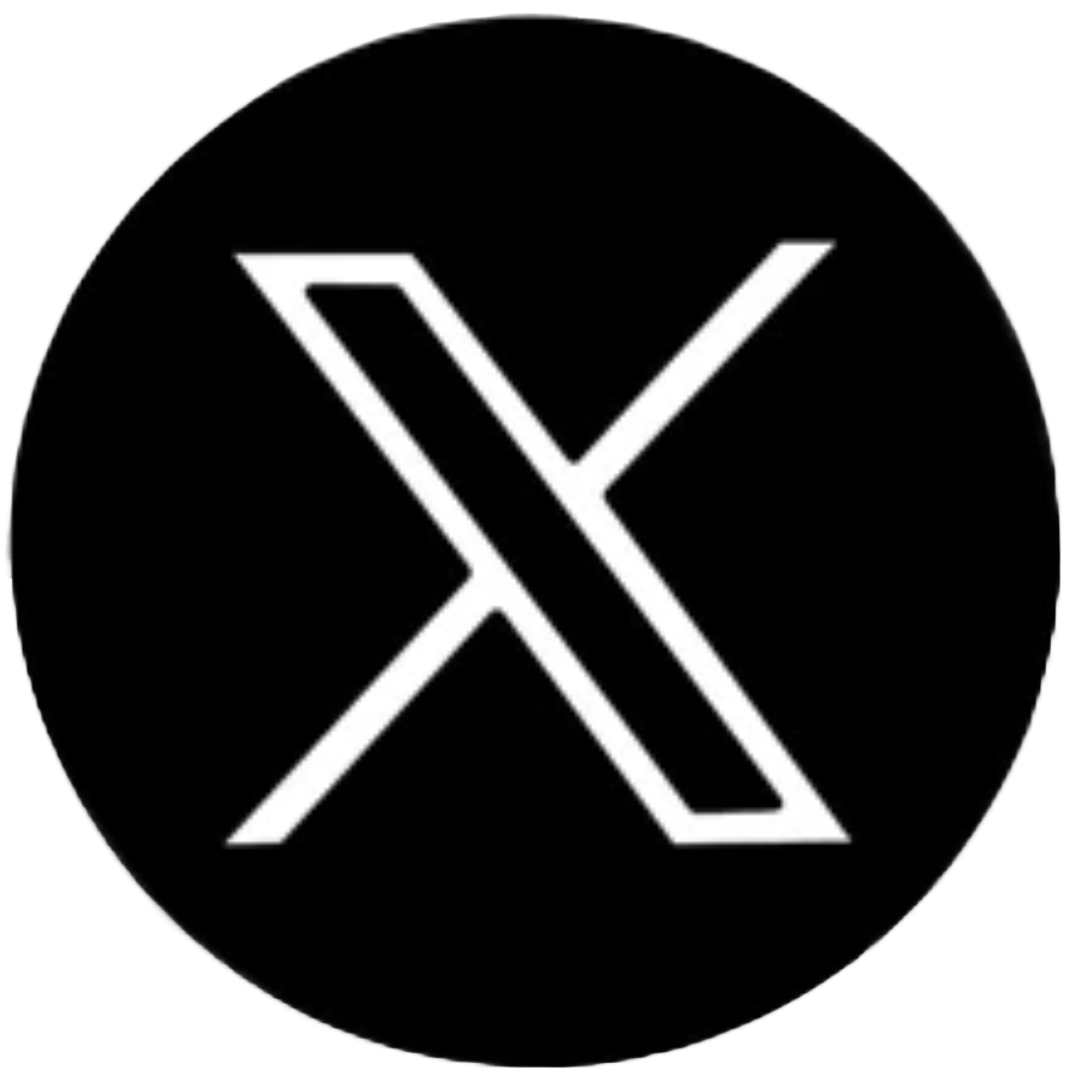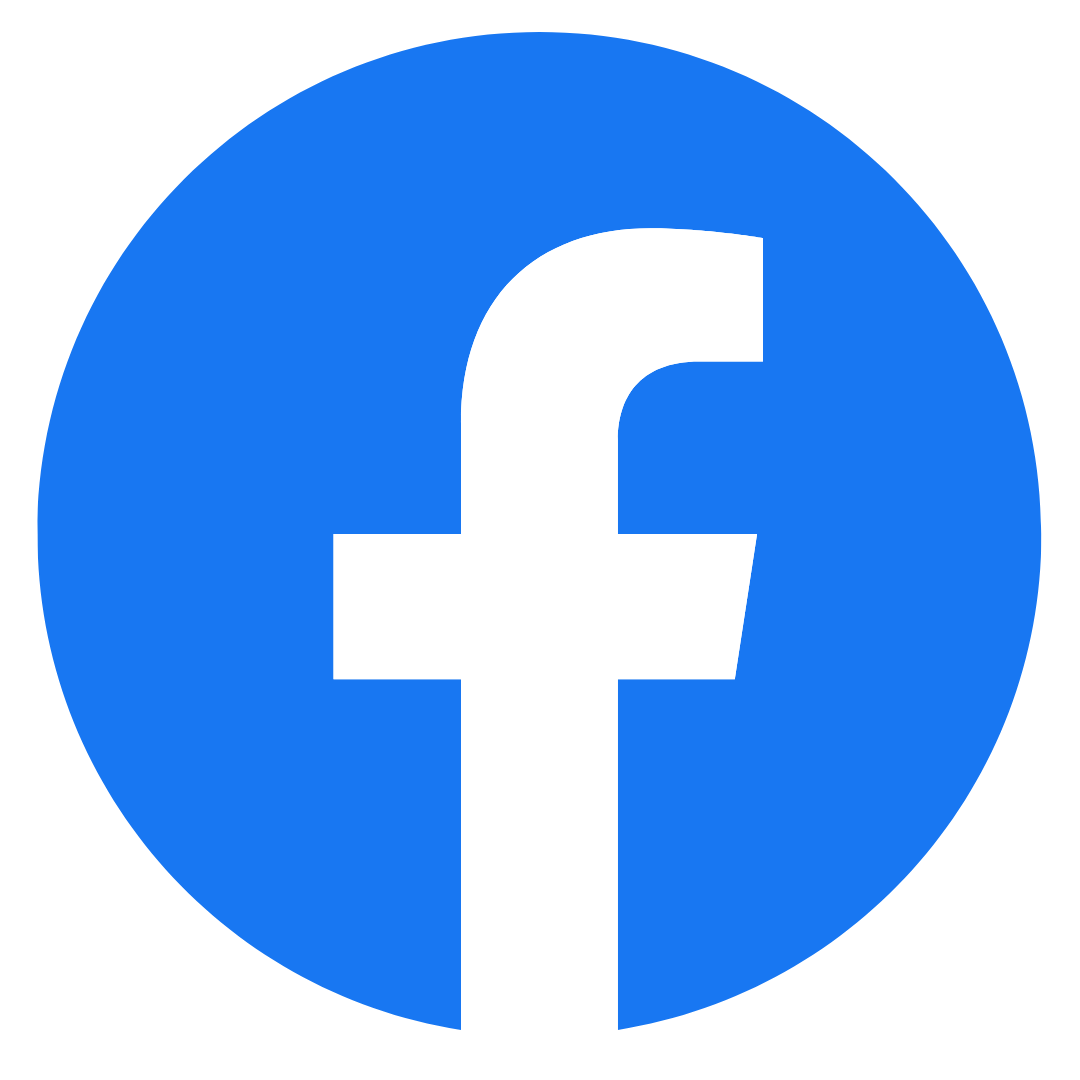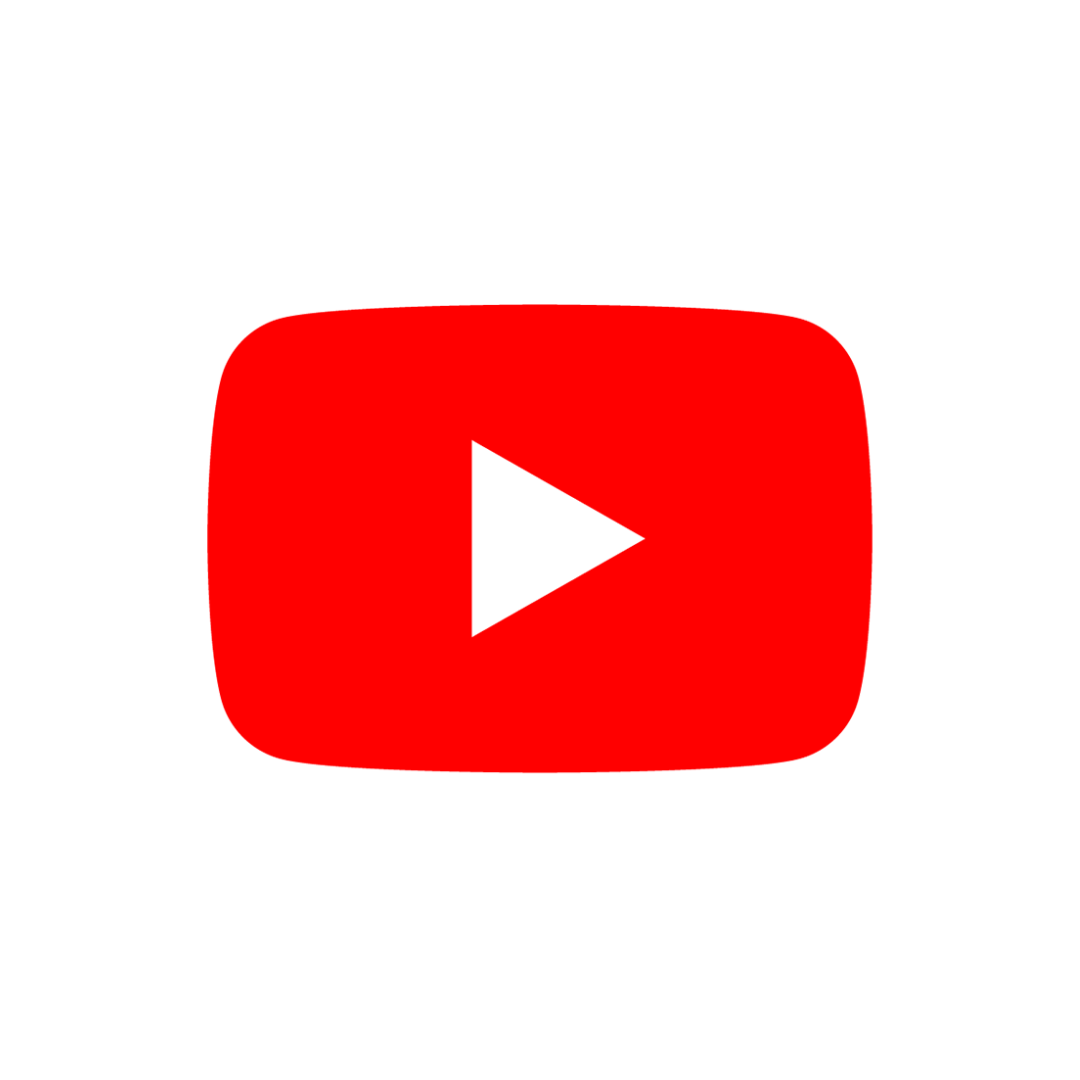Standard Oracle Configuration for Unix and Linux
Setting up an Oracle Database to run Time Machine
This paper covers the basic process on how to configure Oracle server on a UNIX or Linux system for date & time testing with Solution-Soft’s Time Machine®.
The following assumes you have already successfully installed Time Machine on your UNIX or Linux system.
1. Grant the Oracle User the rights to set its own virtual clock.
(NOTE: This step is optional, however if not taken all virtual-date changes will need to be set within the root account)
A. Log in as root.
B. Run the program /etc/ssstm/tmuser_setup and select “1“ to grant users the ability to set their own virtual clocks
C. Exit from the root account
2. Create a virtual date for the Oracle account
A. Log in as the Oracle user.
B. Run the UNIX/Linux command ‘id’ to determine your user’s ID
Example:
[root@Ellison ~]# id oracle
uid=500(oracle) gid=502(oinstall) groups=502(oinstall),501(dba)
C. Create a virtual date for February 28, 2012 at 1:17 pm using the ID returned from the step above, in this case ‘500’.
Example:
# tmuser -a -u 500 –x 022801172012
D. Start up the original Oracle database owned by oracle if not already started
# su - oracle
% [oracle@ Ellison ~]$ sqlplus
SQL*Plus: Release 10.2.0.1.0 - Production on Fri Nov 10 11:22:49 2008
Copyright (c) 1982, 2005, Oracle. All rights reserved.
Enter user-name: / as sysdba
Connected to an idle instance.
SQL> startup open
ORACLE instance started.
E. Query the database for time.
SQL> select sysdate from dual;
SYSDATE
---------
28-FEB-12
SQL> select to_char(sysdate, 'Dy DD-Mon-YYYY HH24:MI:SS') as "Current Time" from dual;
Current Time
------------------------
Tue 28-Feb-2012 13:17:15