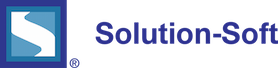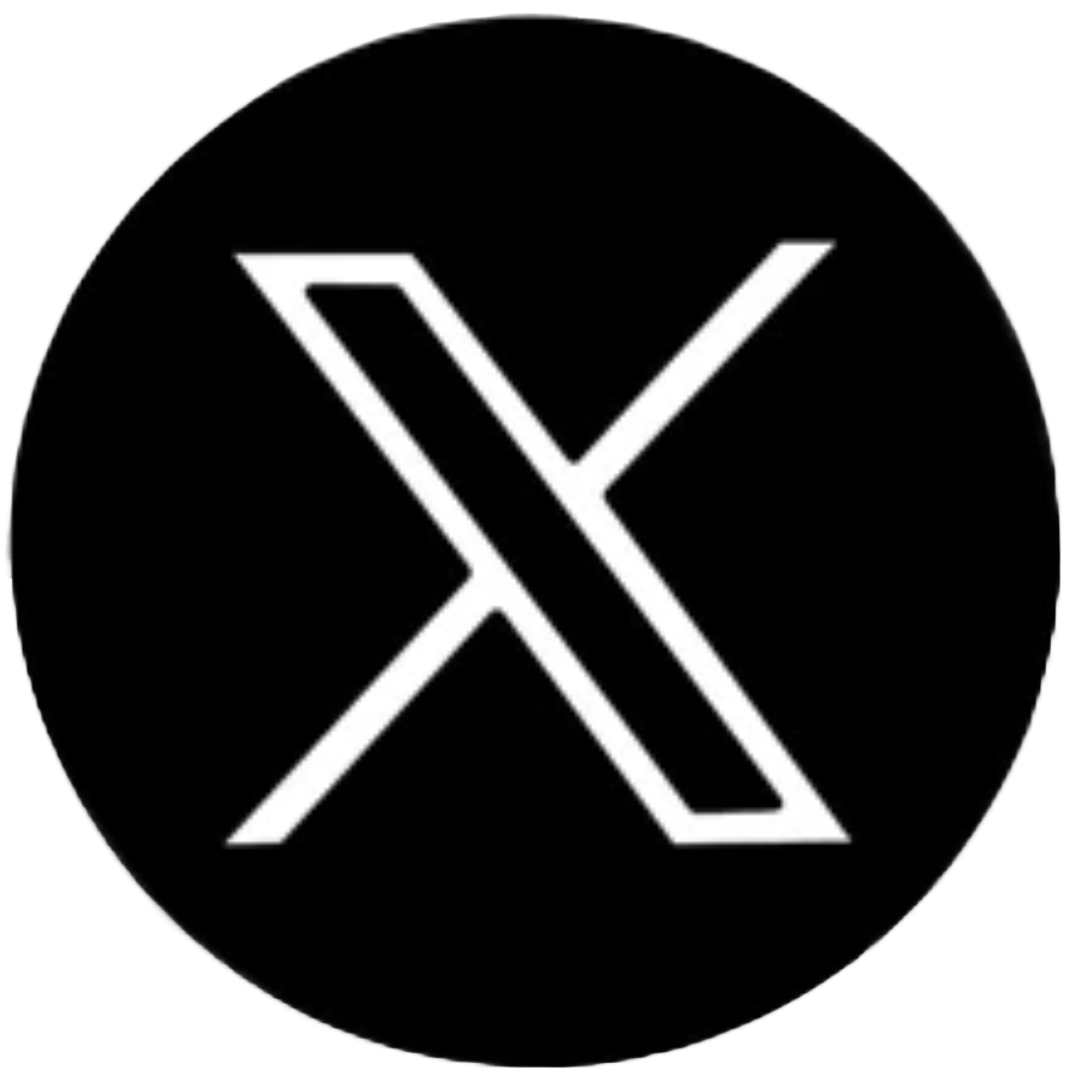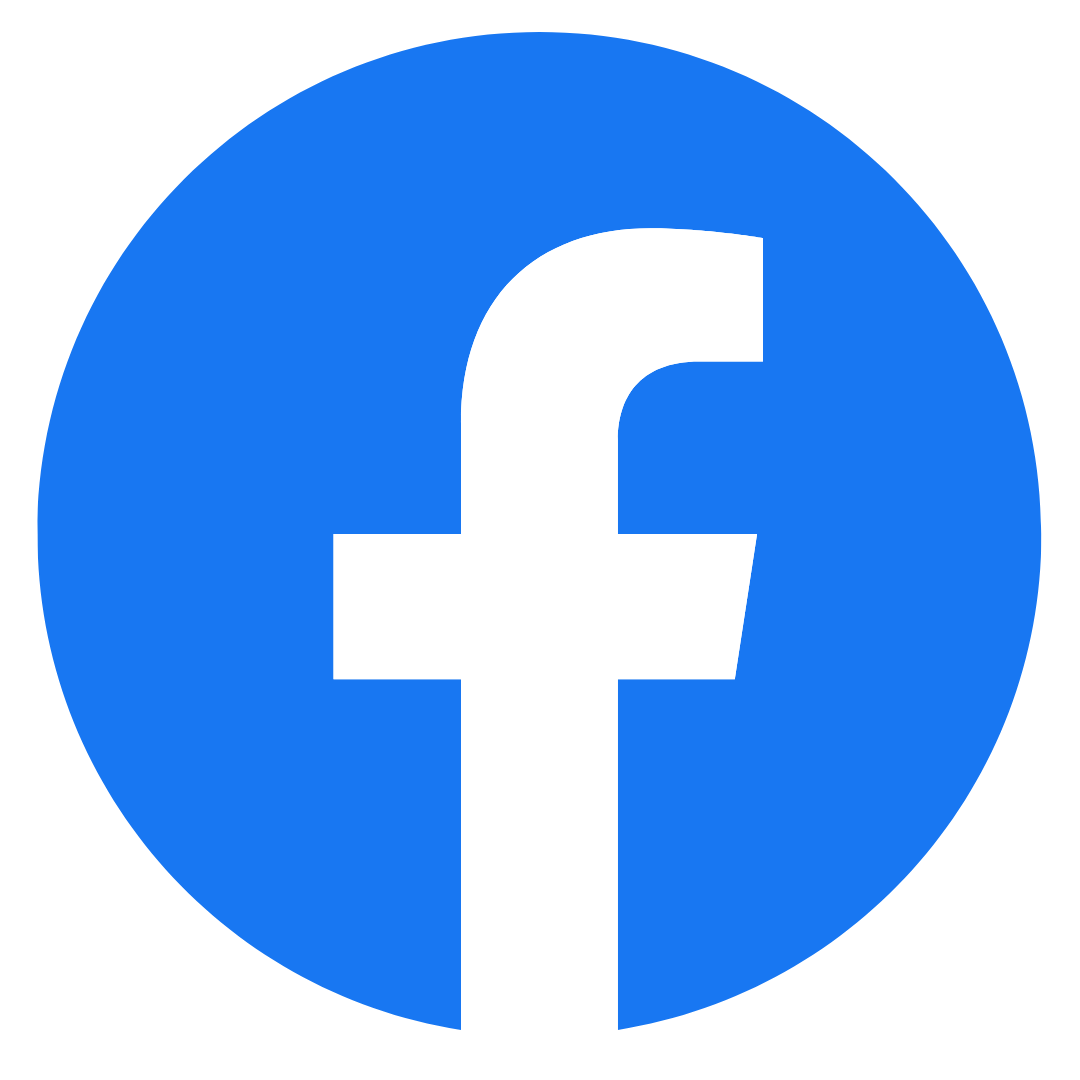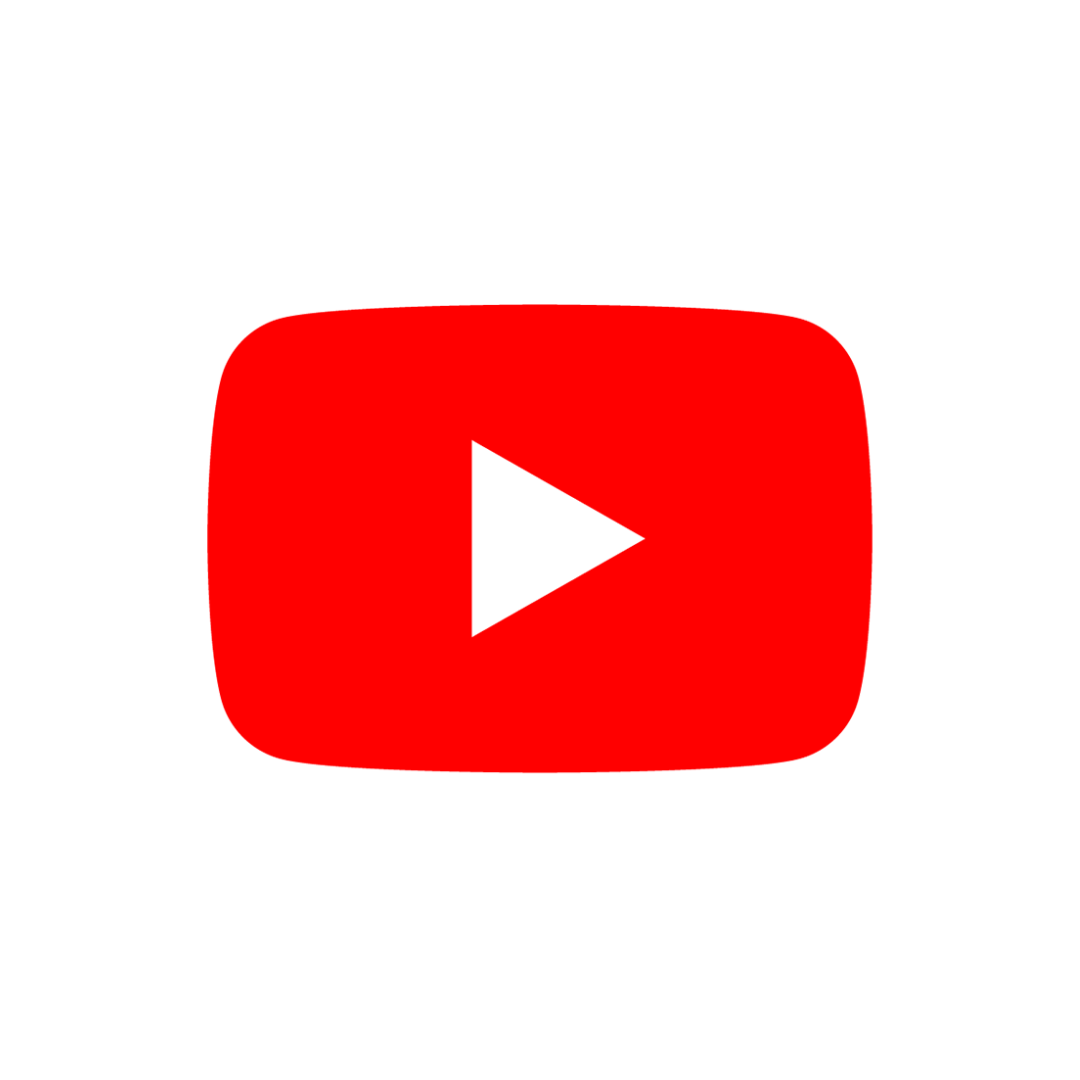Frequently Asked Questions
Does Time Machine® allow me to manage multiple servers?
Yes, Time Machine can be installed and managed on multiple application servers (Database servers and Webservers). We also have Sync Server which allows virtual time management and synchronization. With Sync Server you can use Time Machine across the network as a manager of virtual time.
Does Time Machine allow me to move into the future and past?
Yes, Time Machine allows you set future and past dates. It is designed to allow you to set virtual times while keeping the system clock to the present time. Resetting the system the system clock affects all applications seeing the systems clock.
Do I have to restart my machine to unset clock virtualization?
No, setting a virtual clock does not require you to restart your system. Reboot is only required after installation.
What servers does Time Machine work with?
Time Machine works on all OS's for Windows, Linux, Unix (Solaris, HPUX, AIX).
How do I install Time Machine Sync Server?
Step by step Installation procedures which includes Readme documentaion for Time Machine Sync Server, Time Machine Framework for JBoss, Framework for Oracle,and Framework for Weblogic, can all be found on under the download session on the Solution-soft website.
Does Time Machine automatically adjust for Day Light Saving Time?
Yes, it does automatically adjust Day Light Saving Time.
Will Time Machine work with different technologies (Databases, Application Servers)?
Yes, refer to our white papers for more details.
What are the procedures for upgrading my version of Time Machine®?
To obtain latest version of Time Machine, go email to: sales@solution-soft.com.
My demo has expired, how can I get a new key?
To get a new demo key for TM Windows:
Go to Start>Programs>Time Machine>Upgrade License utility, then take a text screen shot then send us a copy and we will send you a key.